Discover the most effective Mac security settings that protect your data and privacy—straight from a Mac expert.
Why Your MacBook’s Security Matters More Than Ever
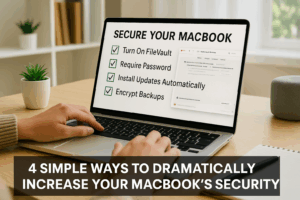
Securing your MacBook is easier than you think—start with these four simple steps to protect your data and privacy.
As more of our work and personal lives move onto our laptops, particularly MacBooks, digital security becomes not just a priority but a necessity. Whether you’re a student, creative professional, remote worker, or small business owner, understanding your Mac’s built-in security features can make all the difference in protecting your personal data.
This curated post breaks down the most critical takeaways from a must-watch video by Gary Rosenzweig from MacMost.com, a trusted educator in the Apple community. With over 900 Patreon supporters and years of producing high-quality Apple tutorials, Gary delivers 10 actionable tips—each categorized by priority—to harden your Mac’s security. We’ve selected four of the most impactful ones for our readers at PCRuns.com.
1. Turn On FileVault (Top Priority for MacBook Users)
FileVault encrypts the entire contents of your Mac’s drive, making it unreadable to unauthorized users. If someone steals your device, they can’t just remove the hard drive and read your files.
“Without FileVault turned on… somebody could take the drive out of it, connect it to another computer, and all the data is there.” – Gary, MacMost.com
- 🔒 Best For: MacBook owners who travel or work in shared spaces.
- 🔧 How To Turn It On: System Preferences > Security & Privacy > FileVault > Turn On FileVault.
- ⏱️ Heads-Up: Encryption takes time if you’ve been using your Mac without it, but it’s worth the security.
2. Require Password Immediately After Sleep or Screen Saver Begins
This setting forces your Mac to ask for your password as soon as it wakes up, preventing unauthorized access during idle moments.
- 🧠 Why It Matters: Leaving your Mac unattended—even for 5 minutes—could expose sensitive files.
- 🔧 Set It Up: System Preferences > Security & Privacy > General > Require Password “immediately” after sleep or screen saver begins.
💡 Pro Tip: Set this to “Immediately” on MacBooks and no more than “5 minutes” on desktops.
3. Automatically Install System and App Updates
Security patches and software updates often contain critical fixes for vulnerabilities. Keeping your Mac and apps updated is your first line of defense.
- 🔧 Activate It: System Preferences > Software Update > Automatically keep my Mac up to date > Click “Advanced” and check all boxes.
- 📦 What Gets Updated: macOS, Safari, Mail, and even App Store apps.
⏱️ Quick Win: This is one of the easiest and most powerful actions you can take—set it and forget it.
4. Encrypt Your Time Machine Backups
Even if your Mac is protected, your Time Machine drive might not be. If someone steals both, they could access unencrypted backups.
- 🔐 How To Encrypt: When choosing a Time Machine disk, check “Encrypt backups.”
- 🛡️ Security Layer: This ensures your backed-up data is as protected as your current files.
💡 Note: Encryption can take days for an existing backup. Consider turning it on with your next new backup disk.
Bonus Tip: Turn Off File Sharing and Automatic Login
- Disable File Sharing: This prevents others on public or unfamiliar networks from seeing your Mac.
- Turn Off Automatic Login: Make sure users have to enter both username and password when logging in.
🔧 Settings for both are found in:
- File Sharing: System Preferences > Sharing
- Auto Login: System Preferences > Users & Groups > Login Options
Final Thoughts: Security Is Peace of Mind
You don’t need to be a cybersecurity expert to significantly increase your MacBook’s security. By tweaking just a few settings—like enabling FileVault, enforcing immediate password locks, and updating software—you can block most common threats.
Whether you use your Mac for business or daily tasks, taking a few minutes now can save you from headaches, identity theft, or data loss later.
📽️ Watch the full video by MacMost on YouTube:
10 Mac Security Settings You Should Check
Key Takeaways:
-
- Start with FileVault – Full disk encryption is essential, especially for MacBook users.
- Don’t Ignore Software Updates – Enable automatic updates for macOS and apps.
- Protect Your Backups Too – Encrypt your Time Machine drives for total security.
“You may not want to do all of them. But if you’re not doing very many of these, hopefully you’ll consider adding a few of them just to make your Mac a little bit more secure. – Gary, MacMost”
Call to Action
Want more expert-curated Mac tips and PC performance guides?
📬 Subscribe to our newsletter at PCRuns.com and never miss a critical update!
Related Resources
- Apple’s Official Security Page for macOS
- Time Machine: Back Up Your Mac
- PCRuns MacBook Optimization Guide
More details: here
Related Content:
- “The Practical Guide To Mac Security” Thorough (extensive) Playlist for the mac diehard, compliments of macmostvideo
References:
- Digital Trends (Website)
- macmostvideo (YouTube Channel)
