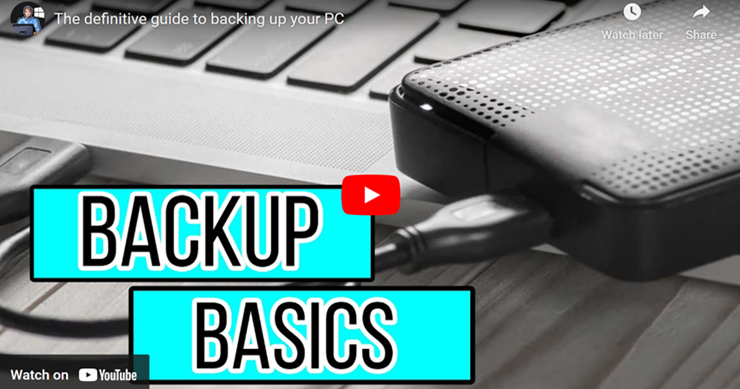Computer backups can seem daunting to novice users, but they are simpler than they appear. The two primary methods are a complete system backup, which creates an exact image of the drive, and a file backup, which just saves specific documents and pictures. For a complete system backup, an external drive reader and spare hard drive are used along with free software like Clonezilla to clone the existing drive. This can be a quick solution for restoring a system but requires additional hardware costs.
Windows also provides built-in tools for system backups, accessible through the Control Panel. However, it is advised not to perform daily backups to avoid overwriting good backups with potentially corrupted ones, such as after a ransomware attack. A weekly or monthly schedule is recommended. Drawbacks of this method include not having access to files added after the image was created unless regular backups are made.
For users who prefer simpler solutions, backing up files without creating a disk image is possible. Using a Microsoft account can automatically back up files to OneDrive, though it is limited to 5GB of free storage. For more extensive backups, cloud services like Carbonite offer encryption and real-time backup, with the convenience of accessing files from anywhere. Alternatively, FBackup is a free tool that allows backups to local drives, but requires manual scheduling and the drive to be connected during backups.
For those who find these options complex or prefer manual control, copying files to a flash drive is a straightforward method. It’s important to determine the necessary storage capacity by checking the size of the user folders on the computer. Lastly, while there are other backup solutions like Macrium, they may no longer be free and can be more suited to tech-savvy users.
Key Takeaways:
- Creating a complete system backup allows for an exact replica of the computer’s drive, which can be restored quickly in case of failure.
- File backup is an alternative to system imaging and focuses on saving important documents, photos, and other personal data separately.
- There are various methods and tools available for backing up data, ranging from free software like Clonezilla to cloud-based services like Carbonite, catering to different user expertise and preferences.
“if you’re a novice probably about sixty dollars in parts and a free piece of software that you can download in just a few minutes and you can have an exact replica of your hard drive sounds complicated but it’s actually very simple”
More details: here
References:
- Ask Your Computer Guy (YouTube Channel)
- OneDrive (Microsoft Account Backup Option)
- Clonezilla (Backup Software)
- FBackup (Backup Software)
- Carbonite (Backup Software)
- Macrium Backup Software)
PS The links above are not affiliate links. I make no money if you purchase any program options above.