🧼 10 Essential Tips for Cleaning Your Computer (Inside & Out)
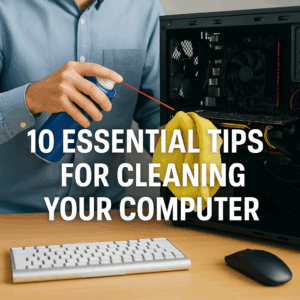
Cleaning a desktop computer with compressed air and a microfiber cloth — a vital step in routine PC maintenance
Regularly cleaning your computer not only improves its performance but also extends its lifespan. Dust, debris, and grime can accumulate over time, leading to overheating and hardware issues. Follow these ten essential tips to keep your computer in top shape.(The Lab)
1. Power Down and Unplug
Before starting any cleaning process, ensure your computer is turned off and unplugged from the power source. This precaution prevents electrical hazards and protects your hardware from potential damage.
2. Use Compressed Air for Dust Removal
Dust can clog fans and vents, causing overheating. Use a can of compressed air to blow out dust from:(The Lab)
Hold the can upright and use short bursts to avoid moisture buildup. (The Lab)
3. Clean the Keyboard and Mouse
Your keyboard and mouse are high-touch areas that can harbor germs and dirt.(The Lab)
- Keyboard: Turn it upside down to shake out debris, then use compressed air between keys. Wipe the surface with a cloth dampened with isopropyl alcohol.(Acer for Education, Lifewire)
- Mouse: Wipe the exterior with a microfiber cloth and isopropyl alcohol. For mechanical mice, clean the trackball and internal rollers. (Wikipedia)
4. Wipe Down the Monitor Safely
To clean your monitor:(HP)
- Turn off and unplug the monitor.
- Use a soft, lint-free microfiber cloth.
- If necessary, dampen the cloth with distilled water or a 50/50 mixture of water and isopropyl alcohol.
- Wipe gently in a circular motion.(GCFGlobal.org)
Avoid using glass cleaners or spraying liquids directly onto the screen. (GCFGlobal.org)
5. Organize and Clean Cables
Tangled cables can collect dust and create airflow issues.
- Unplug and untangle all cables.
- Wipe them down with a damp cloth.
- Use cable organizers or ties to keep them neat.(Microsoft, Wikipedia, PC Gamer)
This not only improves aesthetics but also enhances airflow and reduces dust accumulation.
6. Clean the Computer Case Exterior
Dust and fingerprints can accumulate on your computer’s exterior.
- Use a microfiber cloth to wipe down the case.
- For stubborn spots, dampen the cloth with a mild cleaning solution.
- Ensure all ports are free of dust using compressed air.(Microsoft)
Regular exterior cleaning prevents dust from entering the system.
7. Internal Cleaning: Fans and Components
Over time, internal components can collect dust, leading to overheating.
- Open the case carefully.
- Use compressed air to blow out dust from fans, heat sinks, and other components.
- Hold fans in place to prevent them from spinning during cleaning.(HP, The Lab)
If you’re uncomfortable opening your computer, consider seeking professional assistance.
8. Avoid Common Cleaning Mistakes
To protect your computer:(cleaninginstitute.org)
- Never spray liquids directly onto components.
- Avoid using household cleaners with ammonia or bleach.
- Don’t use a regular vacuum cleaner inside the computer; it can generate static electricity.(HP)
Always use appropriate tools and cleaning agents designed for electronics. (HP)
9. Establish a Regular Cleaning Schedule
Consistency is key to maintaining your computer’s health.
- Weekly: Wipe down the exterior and peripherals.
- Monthly: Clean vents and fans.
- Every 3-6 months: Perform a thorough internal cleaning.(Microsoft, microfusion.org)
Adjust the frequency based on your environment (e.g., presence of pets, dust levels). (The Lab)
10. Consider Professional Maintenance
If you’re unsure about cleaning internal components or if your computer shows signs of overheating or performance issues, consult a professional technician. Regular professional maintenance can prevent costly repairs down the line.
By following these ten tips, you can ensure your computer remains clean, efficient, and long-lasting. Regular maintenance not only enhances performance but also provides a more hygienic workspace.
For more tech tips and services, visit PCRuns.com.
