Speed Up Your Slow PC or Laptop with Expert Upgrades, Repairs, and Diagnostics in Milwaukee
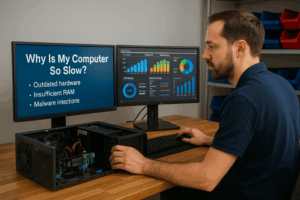 A sluggish computer or laptop can be incredibly frustrating. Programs take forever to open, web pages lag, and even simple tasks feel like a chore. The good news is that slow performance is a common issue – and often fixable with a few tweaks or upgrades. In this guide, we’ll explain the typical reasons your PC might be running slow and what you (or a friendly Milwaukee PC technician at PCRuns) can do to speed things up. The advice here is non-technical and easy to follow, so anyone can understand the basics and get their computer running faster. Let’s dive in!
A sluggish computer or laptop can be incredibly frustrating. Programs take forever to open, web pages lag, and even simple tasks feel like a chore. The good news is that slow performance is a common issue – and often fixable with a few tweaks or upgrades. In this guide, we’ll explain the typical reasons your PC might be running slow and what you (or a friendly Milwaukee PC technician at PCRuns) can do to speed things up. The advice here is non-technical and easy to follow, so anyone can understand the basics and get their computer running faster. Let’s dive in!
Common Causes of a Slow PC or Laptop
Several factors can contribute to your computer’s slow performance. Here are some of the most common causes:
- Outdated Hardware: If your computer is older, its CPU (processor) or other components might simply be slow by today’s standards. Newer software can tax older processors and hard drives beyond their comfort zone. In some cases, very old PCs may struggle no matter how well you maintain them. (Don’t worry – we’ll cover affordable upgrade options before you consider a new PC.)
- Insufficient RAM (Memory): RAM is the short-term memory your computer uses to hold running programs and data. If you don’t have enough, the system starts using the hard drive as “virtual memory,” which is much slower. A full or limited RAM pool can cause your PC to constantly read/write to disk (swap), dragging down speed.
- Old-Fashioned Hard Drive (HDD): Many older computers still use a mechanical hard disk drive. HDDs are significantly slower than modern solid-state drives. Over time they can also become fragmented – pieces of files scattered across the disk – which makes data access even slower. The result is longer boot times and sluggish loading of files or applications.
- Too Many Startup Programs: Does your PC take ages to boot up? One reason could be dozens of programs launching at startup. Many apps (chat programs, updaters, toolbars, etc.) automatically run in the background and consume valuable memory and CPU power. Having lots of programs auto-start will slow down your boot and overall performance.
- Malware or Viruses: Nasty programs can hide on your system and hog resources. Malware and viruses are among the most common causes of slow computer performance, because they often run in the background, secretly consuming CPU time or memory. If your antivirus isn’t up to date, your PC might be infected without you knowing, leading to constant lag.
- Overheating (Poor Cooling): Computers need proper cooling. If your PC’s fans and vents are clogged with dust or not working well, the internal temperature rises. Modern CPUs will slow themselves down (throttle) when they overheat to prevent damage. That means if your laptop is full of dust bunnies or your desktop’s fan has failed, you’ll likely experience significant slowdowns during heavy use. (Excess heat can also shorten hardware lifespan.)
- Outdated Software or OS Issues: Running an old version of Windows, outdated drivers, or software that hasn’t been updated can cause compatibility problems and inefficiencies. These software issues can make your system sluggish or even cause crashes. Similarly, an operating system full of bloat (junk programs, cluttered temp files, etc.) can bog down over time if not maintained.
As you can see, some of these issues are hardware-related, and some are about software. Next, we’ll go through practical solutions to tackle each of these causes. You might not need all of them—often just one or two fixes can make a world of difference!
How to Speed Up a Slow Computer: Practical Solutions
Below are several tried-and-true solutions to boost your computer’s performance. Even if you’re not tech-savvy, many of these are easy to do. Start with the simple software tips, and if those don’t help enough, consider the hardware upgrades. By the end, your PC or laptop should feel much snappier!
- Scan for Malware and Viruses: First, rule out any malicious software. Run a full system scan using a reputable antivirus or anti-malware program. Remove any viruses, spyware, or junk applications that are found. This can liberate a lot of resources. Keeping your security software updated and doing regular scans helps prevent malware from slowing down your system in the first place. Remember, malware can lurk quietly and choke your PC’s speed, so a clean bill of health is a great first step.
- Limit Startup Programs: Take control of what launches when your computer boots. On Windows, you can press
Ctrl + Shift + Escto open the Task Manager, then click the Startup tab to see all programs set to auto-start. Disable any that you don’t need running all the time (for example, do iTunes or Skype really need to start every time?). Reducing startup items will not only make boot-up faster but also free up memory and CPU for other tasks. (Tip: If you’re unsure about a program, get advice before disabling it – some background services are essential for hardware or security.) - Clean Up Your Software and Disk: Over months and years, computers accumulate a lot of digital clutter. Uninstall programs you no longer use, especially those that might be running background services. Use a built-in tool like Disk Cleanup (on Windows) to delete temporary files, browser caches, and other junk. Also, empty your Recycle Bin. If you have a traditional HDD, consider running a Disk Defragmenter after cleanup – this will reorganize fragmented data so the hard drive works more efficiently (note: you don’t need to defrag SSDs). By freeing up disk space and tidying up files, you ensure your OS isn’t bogged down trying to sift through needless clutter. Maintaining at least 15-20% free space on your drive is often recommended for smooth performance.
- Update Your Operating System and Drivers: Keeping your system updated can fix bugs and performance issues. Make sure you’ve installed the latest Windows updates or MacOS updates. These often contain speed improvements and security patches. Likewise, update your device drivers (especially graphics and chipset drivers) if newer versions are available from the manufacturer – updated drivers can resolve compatibility problems that cause slowdowns. Running the latest browser version, office software, etc., can also ensure you’re not slowed by known bugs that have been fixed in updates. In short, don’t ignore those update notifications!
- Keep Your PC Cool: Ensure your computer’s cooling system is doing its job. Place your hand near the exhaust vents – is hot air coming out freely? If your laptop or desktop is overheating, it will slow down to protect itself. Shut down the PC, unplug it, and gently clean out dust from the air vents and fans. You can use a can of compressed air to blow out debris (just be careful to hold fans in place so they don’t spin too fast and get damaged). Improving airflow can significantly boost performance if overheating was the culprit. Dust buildup on a PC’s cooling fan: Over time, thick dust can clog fans and heat sinks, as shown above. Cleaning this out helps your computer stay cool, preventing the CPU from throttling (slowing itself) due to high temperatures. If you’re not comfortable opening your PC, no problem – a technician at PCRuns can do a thorough internal cleaning for you. Simply ensuring the vents aren’t blocked (for example, don’t use a laptop on a pillow or bed) and that fans are spinning properly will help your PC run at full speed.
- Upgrade to a Solid-State Drive (SSD): If your computer still has an old mechanical hard drive, this is arguably the most impactful upgrade you can do. Upgrading to an SSD can make your PC feel like a new machine. SSDs have no moving parts and are much faster at reading and writing data – in fact, they can be up to 20× faster than a traditional hard disk for data access. This means Windows will boot in seconds rather than minutes, programs will launch almost instantly, and files load quicker. The upgrade is straightforward: it involves cloning or reinstalling your system onto the new drive. SSD prices have dropped a lot in recent years, too. For example, you can find a decent-capacity SSD for under $100 these days, which is a small price to pay for a dramatic speed boost. (If the technical side of swapping drives sounds daunting, PCRuns can help clone your old drive to a new SSD and install it for you.)
- Add More RAM: Increasing your computer’s memory (RAM) is another cost-effective way to improve performance. If your PC has, say, 4 GB of RAM and you bump it up to 8 GB or 16 GB, you’ll notice a big difference in how many things you can do at once. With more RAM, the system doesn’t need to resort to slow hard disk swapping as often, so tasks run smoother. Multitasking, web browsing with many tabs, and running memory-hungry applications (like Photoshop or even Chrome with lots of extensions) will benefit from extra RAM. Luckily, RAM upgrades are relatively affordable – often in the ballpark of ~$30-$60 for a typical 8 GB stick (prices vary by type and speed). Before buying, you’ll need to check what type of RAM your system uses and the maximum it supports. Installing RAM is usually as simple as clicking the new memory module into an empty slot on the motherboard (desktop) or under the laptop’s bottom panel. If you’re not sure how to do it, we can handle the installation for free with purchase of RAM through our service (many local Milwaukee customers take advantage of this). Bottom line: giving your PC more memory to work with is like clearing a bigger workspace for a project – it can get more done without slowing down.
- Consider Other Hardware Tweaks or a New PC: The two upgrades above (SSD and RAM) will solve 90% of slowness issues. However, in some cases, very old CPUs or graphics chips might be bottlenecks. Upgrading a laptop’s processor is usually not feasible, and even on desktops it can be costly and tricky. If your computer is a decade old, you might weigh the cost of extensive upgrades versus a new machine. The good news is, PCRuns offers honest consultations on this – if it’s determined that your money is better spent on a newer PC instead of upgrading the old one, we’ll tell you. We even have refurbished, high-performance used computers available, or we can help you source a new system, so you get the most value. And to ease the transition, we can transfer your data and recycle your old machine (more on that below) so nothing goes to waste. The decision ultimately comes down to cost-benefit; we’re here to help you make the best choice for your needs.
By trying the tips above, you should see a noticeable improvement in your computer’s speed. Often, just one or two changes (like removing malware or adding an SSD) will have your PC running almost as fast as when it was new. But what if you’d rather have an expert handle it all, or you want a professional check-up? That’s where we come in!
PC Runs to the Rescue – Milwaukee’s PC Upgrade & Repair Service
If you’re in the Milwaukee area and your computer is running slow, PCRuns is here to help with friendly, expert service. We’re a local one-stop shop for diagnosing and fixing performance issues, and we pride ourselves on being affordable and trustworthy. Here’s what we offer:
- Free Diagnostics & Performance Evaluation: Not sure what’s wrong? We’ll take a look at your PC and identify the issues at no charge. You’ll get a clear explanation of what’s causing the slowdowns and a plan to fix it. (Is it a failing hard drive? Not enough RAM? Too much bloatware? We’ll find out.) With our free consultation, you have nothing to lose – you’ll only pay if you decide to move forward with a repair or upgrade.
- Tune-Ups and Virus Removal: Our Milwaukee PC experts (led by owner John) can clean out malware, remove bloatware, and optimize your system settings to restore smooth performance. We have professional tools to wipe out viruses and malware completely (far beyond what a basic antivirus scan can do). We also handle all those maintenance tasks (updates, driver installs, registry clean-up, etc.) to get your software environment in top shape.
- Hardware Upgrades (SSD, RAM, etc.): If your computer would benefit from more memory or a new SSD, we’ve got you covered. Upgrading hardware is our specialty – whether it’s installing a lightning-fast SSD or maxing out your RAM, we’ll advise on the best options and handle the installation safely and correctly. In fact, RAM installation is free with our service; you just pay for the memory itself. We can clone your current hard drive to an SSD so you keep all your data, just with a much faster disk. After upgrades, most customers are amazed at how responsive their “old” computer becomes!
- Repairs and Replacements: Maybe it’s not just slowness – perhaps your laptop also has a broken screen hinge, or your desktop’s power supply is failing. We do general computer repairs too. From replacing cracked laptop screens to fixing loose power jacks and broken hinges, we’ll fix the hardware issues that might be affecting your PC’s performance (or usability). Rather than spending hundreds on a new machine, a simple repair could add years to your computer’s life.
- Recycling of Old Computers: Do you have an aging, non-working, or unwanted computer collecting dust? Don’t throw it in the trash – bring it to PCRuns for free recycling! We’ll responsibly recycle or repurpose old desktops and laptops that you no longer want. Often, we can salvage useful parts or even refurbish the machine for someone else. This not only helps someone in need of an affordable PC but also keeps electronic waste out of landfills. It’s part of our commitment to the community and the environment to ensure old hardware is disposed of properly. (Plus, we wipe any data on recycled machines for your privacy.)
In short, whether your PC needs a thorough cleanup, a couple of upgrades, or a second life as a recycled unit, PCRuns can do it all. We strive to make the experience friendly and stress-free. You’ll get honest advice – if a $50 upgrade will solve your problem, we’re not going to upsell you on a whole new computer (unless you want one, of course!).
Don’t put up with a slow computer any longer. If you’re in Milwaukee, come visit PCRuns or give us a call. We’ll be happy to give your PC or laptop a free performance evaluation and explain your options for speeding it up. Often, a simple fix can turn your “sluggish snail” of a computer back into a speedy, reliable machine.
Bring in your PC for a free check-up and consultation – let’s make your computer fast and enjoyable to use again! 🚀




